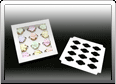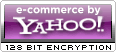by Big River Packaging
BRP Box Shop
Check Cart
Getting Started with BRP Box Shop's My Account
| For easy reference, it may be a good idea to open this help page and the my account page in two separate windows so you can toggle back and forth as we go through the steps. |
First, click on the My Account button to get started. It is a
good idea to bookmark this page in your browser so you
can go to this page instantly. You can also type
http://myaccount.brpboxshop.com into your browser
window to arrive at the My Account page.
good idea to bookmark this page in your browser so you
can go to this page instantly. You can also type
http://myaccount.brpboxshop.com into your browser
window to arrive at the My Account page.
Next, fill out all of the fields on the Create an
Account page.
As always, make sure you choose a password
that you can remember.
Please, take the time to triple-check your
information to make sure it is correct.
Account page.
As always, make sure you choose a password
that you can remember.
Please, take the time to triple-check your
information to make sure it is correct.
You are now well on your way to box ordering
bliss. Once the previous step is completed
properly, you should find yourself being
welcomed in a similar fashion as you see below.
bliss. Once the previous step is completed
properly, you should find yourself being
welcomed in a similar fashion as you see below.
From now on, when you visit the box shop, you should first log in to the My Account page (found at
myaccount.brpboxshop.com) so we can capture and create a history for you. After logging in, go ahead and
make your box purchases as you normally would.
myaccount.brpboxshop.com) so we can capture and create a history for you. After logging in, go ahead and
make your box purchases as you normally would.
You Can Make History
Create Your Account
I Did That Once

One of the best features of having your own account
on the Box Shop, is that you do not have to add your
name and address and billing information every
single time you order boxes.
If you have created an account and have logged in
before doing your shopping, when you get to the
checkout page - your shipping and billing
information will be populated for you. We didn't cure
male pattern baldness, but that's pretty cool - right!
You should note that your credit card information is
not stored and will need to be entered every time
you order. Plans are in the works to have this
functionality added to the My Account page, but not
until it is absolutely secure.
on the Box Shop, is that you do not have to add your
name and address and billing information every
single time you order boxes.
If you have created an account and have logged in
before doing your shopping, when you get to the
checkout page - your shipping and billing
information will be populated for you. We didn't cure
male pattern baldness, but that's pretty cool - right!
You should note that your credit card information is
not stored and will need to be entered every time
you order. Plans are in the works to have this
functionality added to the My Account page, but not
until it is absolutely secure.
Once you have a purchase history, you can
simply log into your account and click on
the Details link or the View All Previously
Purchased Items link and you will see
previously ordered items.
The View All Previously Purchased Items
link shows a list of what you've purchased
in the past with pictures a description. You
can scan the list, check the little box for the
stuff you would like to get again, and head
to the checkout page.
The Details link will show you a list of
items purchased per order. Clicking here
is the easiest way to buy what you bought
last time or 3 times ago. You just make
sure the appropriate boxes are checked
and hit the Re-Order button.
simply log into your account and click on
the Details link or the View All Previously
Purchased Items link and you will see
previously ordered items.
The View All Previously Purchased Items
link shows a list of what you've purchased
in the past with pictures a description. You
can scan the list, check the little box for the
stuff you would like to get again, and head
to the checkout page.
The Details link will show you a list of
items purchased per order. Clicking here
is the easiest way to buy what you bought
last time or 3 times ago. You just make
sure the appropriate boxes are checked
and hit the Re-Order button.
If you log into My Account, then pay a visit to our My Favorite Boxes page and
select the items you would like listed in your favorites page.
select the items you would like listed in your favorites page.
Yes, We Do Play Favorites

Once you have your favorites added, when you log on in the future you can go right to your My Account page,
check the boxes for the items you want, click the Add Checked Items to Cart button, checkout and you're done.
check the boxes for the items you want, click the Add Checked Items to Cart button, checkout and you're done.
If you accidentally click the Add to My Favorite Items button for an item, you can remove it from your favorites list
by clicking on the words 'Remove Item' for that listing.
by clicking on the words 'Remove Item' for that listing.




| Check Cart |
Updated 6 July 2010
| Free shipping via UPS Ground on all orders to the Lower 48 States |